2Gig Go!Control Panel
Trouble Issues
With the Go!Control panel if you have trouble issues follow the on-screen prompts to troubleshoot the issue. The system monitors itself for abnormal operating conditions and will alert you if trouble is detected. The system monitors these and other conditions:
- AC power to the Control Panel
- The telephone line (optional)
- The cellular telephone connection (if used)
- The Control Panel's backup battery
- The sensor's batteries
- Sensor supervisory status (if used)
- External sounder connection
- Sensor radio reception and sensor tapering (sensor's case opened) when disarmed
- Control Panel tampering (panel's case opening) when disarmed (optional)
- Communication to the Central Station
Trouble Alert Icon
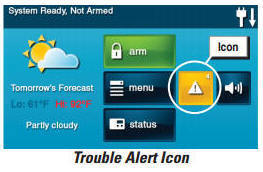
If the system detects trouble, it will flash the trouble alert icon (see image) on the Security Screen and sound six alert beeps every minute. Scrolling text along the top of the display also describes the trouble condition(s) that exist.
The trouble alert icon displays a number in the upper right corner that is the number of current trouble alerts.
The trouble alert icon will flash until the trouble alerts are acknowledged, then it will light constant until all the troubles are corrected. When all troubles are corrected, the icon will disappear.
The trouble alert icon displays a number in the upper right corner that is the number of current trouble alerts.
The trouble alert icon will flash until the trouble alerts are acknowledged, then it will light constant until all the troubles are corrected. When all troubles are corrected, the icon will disappear.
- Press the trouble alert icon button to display all current trouble alerts.
- View the listed trouble events. If there are more than three alerts, use the up and down arrows to scroll through the list.
- After viewing the trouble events, press OK to acknowledge. This will silence the alert beeps.